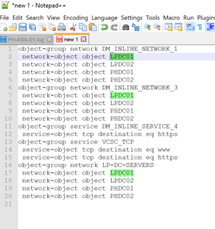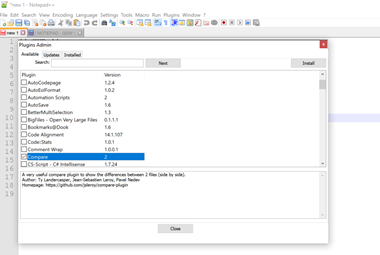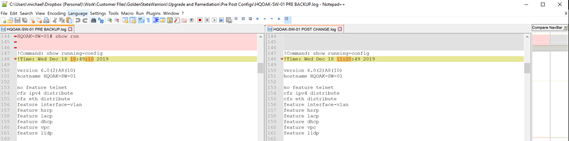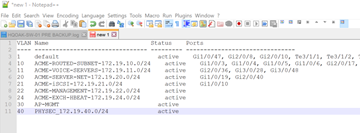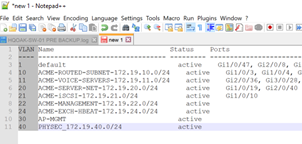So, you’ve got yourself console or SSH access, you’ve downloaded putty.exe, and your trusty notepad.exe is a shortcut away. What else could you possibly need? Not a damn thing (stop complaining and suck it up)! I kid, we all know those tools work great but if you’re ready to start saving time and working more efficiently then read on. The sections below will dive into the specific features and tricks used in the capable Notepad replacement known as ‘Notepad++’. These features will make your network engineering life easier, guaranteed.
 Notepad++ for the Modern Network Engineer
Notepad++ for the Modern Network Engineer
Notepad++ can be found HERE, it is a free, open-source, code and text editor packed with lots of features for both regular users and programmers alike. It even supports various programming languages with custom syntax highlighting, auto-completion, and code folding. The syntax highlighting is especially handy for identifying where ACLs are called/referenced, more on this below.
UI Improvements
Some of the more useful features are evident right away with the UI enhancements over traditional notepad. These do not require any plugins or special settings to enable, just install the app and they are there by default when you first load.
- Tabs – Yes, tabs! This alone makes it 10x better than vanilla notepad, right?!
- Persistent Data – I love this default feature, basically if you start a note and start typing, it will keep the note and its content in notepad++ even if your machine restarts unexpectedly (laptop running out of juice). After you re-open Notepad++, the previous work will still be there, exactly where you left it.
- Line #s displayed next to each line, and don’t worry, copy and paste will not copy the line #s and mess up your syntax.
- Mark line #s for reminders.
- Highlighting a word and it will automatically highlight the other like words throughout the document to assist with identifying where it’s referenced. I find this very handy for reviewing ASA configs with their large object tables or when searching for an IP referenced in debugs, you get the idea.
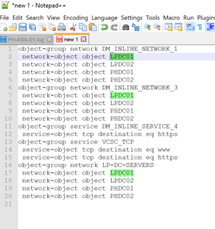
Plugin Support
The support for plugins is like icing on the cake.
- One such plugin is the Notepad++ Compare plugin which lets you see the visual difference between the two files. To enable you simply go to PLUGINS > PLUGIN ADMIN and check the ‘Compare’ plugin and click Install on the top right. Once installed, open two files you’d like to Compare and navigate to the Plugins>Compare area and select ‘Compare’. It will format the two files side by side and color code differences, see image below for an example. The algorithm is surprisingly smart and intuitive.
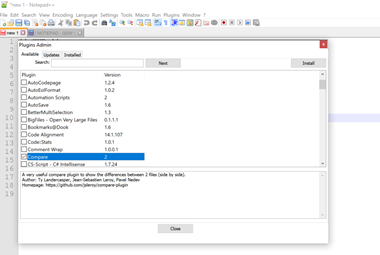
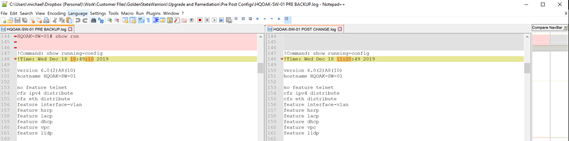
Copy and Paste Trick
Here’s my favorite trick when copying or pasting from Notepad++.
- Copy Columns of text (Not entire lines). – This is one of my favorites. At times I found myself needing to copy parts of certain ‘show’ commands from Cisco devices, and then format the data and past into excel. To accomplish, simply hold LALT and start clicking and dragging to select the text you want, no longer constrained with full lines!
Original
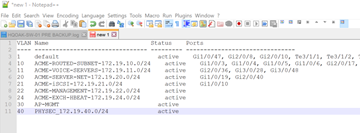
Only ‘VLAN’ Data Selected
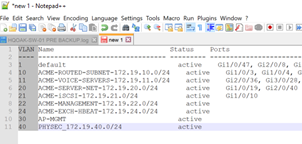
Hopefully this has been informative and not a complete waste of your time. If so, please smash that ‘like’ and ‘subscribe’ button and stay tuned for the next Adventure in Blogging from yours truly.
Ciao!
-Michael ‘The Command Line’ Lorincz
As always if you have any questions on any Information Technology Infrastructure for you and your business and would like to schedule a free consultation with us, please reach out to us at sales@lookingpoint.com and we’ll be happy to help!





 Notepad++ for the Modern Network Engineer
Notepad++ for the Modern Network Engineer