About a month ago Cisco added Webex Cloud Connected UC to the Webex Control Hub. Today we’ll be looking at it and how it may help your business.
So, what is Webex Cloud-Connected UC? In short, it’s a dashboard within Control Hub that allows you to view operations such as system health checks, analytics, troubleshooting, and service and certificate updates.Think of it as a 10,000-foot overview of your UC deployment with options to drill down on the overall experience your users are having. Using historical data, you’ll be able to view trends for numerous things such as failed, poor calls and many more. Unfortunately, at the time of this blog the data in Control Hub is not real time and will be at least a day old.
Let’s look at how you can view poor calls over the last month with Webex Cloud Connected UC. Start by clicking on Analytics under the Monitoring menu.
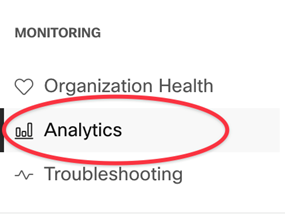
Next, you’ll need to select Connected UC on the top navigation bar.

This should pull up the Overview dashboard. We’ll be selecting one of the date filters on the right for the “Last 30 Days”. Then we’ll be clicking on the “Call Audio Quality” card to drill down into the data.
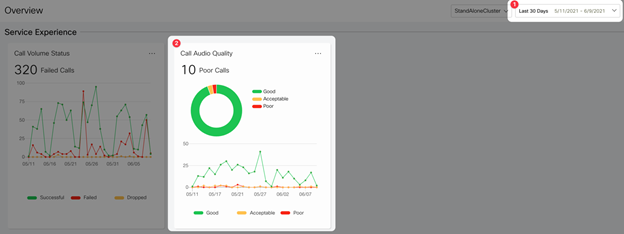
Once we’ve drilled down to “Call Audio Quality” tab we should see something like the following. From here we can filter the data to figure out if the poor calls have a common attribute to help our troubleshooting.
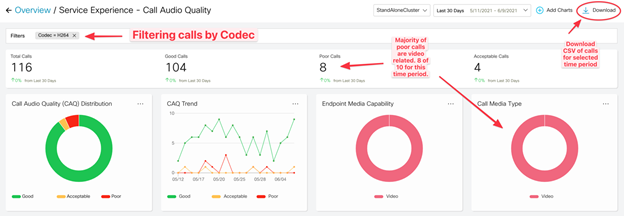
From the data we notice that a majority (8 out of 10) of our poor calls are video related. Using the Download button, we can then get the call detail records for this time period. From here we can use the data to see if bandwidth, resolution or codec played a role in quality issue.
Another way we can use Webex Cloud Connected UC is to view our Trunk Usage. This could allow us over time to determine the correct sizing of a SIP circuit.
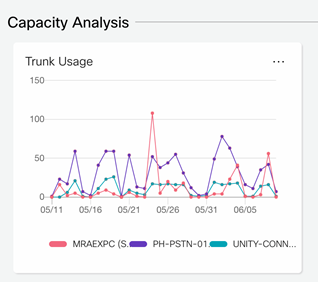
Just like before. Clicking on the “Trunk Usage” card will allow us to drill down to the data. Again, we can provide filters to see things such as; Call Direction, Trunk Distribution, MRA usage, as well as other items.
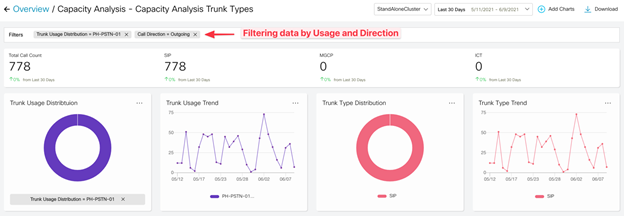
You can also set the “Max concurrent calls” per trunk to see the utilization over time as well.

Lastly, I wanted to go over how Webex Cloud Connected UC can help with Certificate Management of your UC Deployment. If you select Connected UC under the Services menu, you should have a Certificate Management card.
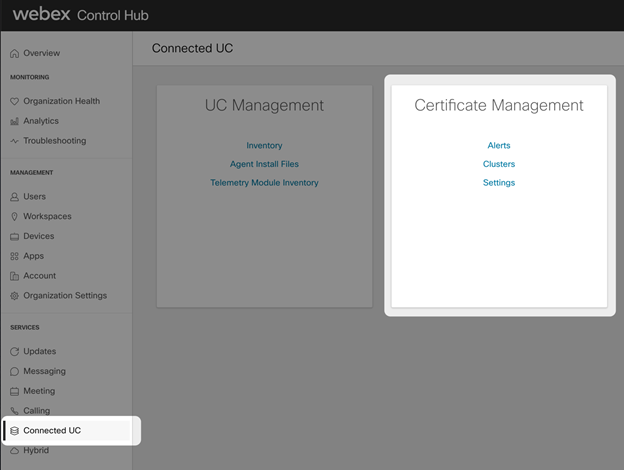
Selecting “Clusters” from the Certificate Management card should give you an overview of you connected clusters. You can then click on the appropriate one to view that status of the certificates.
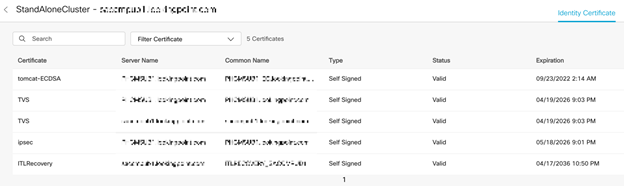
You can even have Control Hub send out emails when certificates are due to expire.
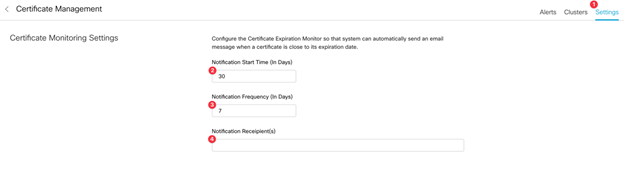
Well, that’s a couple of ways on how Webex Cloud Connected UC can help your UC deployments. If you’d like to know more or need assistance setting it up please reach out to our sales team at sales@lookingpoint.com and we’ll be happy to help!
Jeremy Worden, Senior Unified Communications Engineer




