RIP VIRL, long live CML!
For its latest network simulation platform release, Cisco has decided to rename VIRL (Virtual Internet Routing Labs) to CML-P (Cisco Modeling Labs - Personal) instead of VIRL 2.0. For lots of good reasons, but probably the best being not wanting to be associated with the global pandemic. The CML product has and continues to be the enterprise version of the platform, while the Personal version is released on May 12 this year.
Available from the CLN (Cisco Learning Network?) Store for the low price of $199 a year. The main difference between CML-Enterprise and CML-Personal is the number of nodes per lab you can have, CML-P caps it at 20 nodes, while CML-E can have up to 300 nodes.
These are the current virtualized products you can run in CML
- IOSv and IOSvL2
- NX-OSv and NX-OS 9000v
- IOS XRv and IOS XRv 9000
- IOS XE (CSR1000v)
- ASAv
Lots of upgrades come with this version. These are some of the highlights.
- Very easy to setup
- HTML5 browser-based UI
- Better management of memory (significant less usage)
- Persistent labs (saves to disk) – unlike VIRL
- Including crypto keys, license certs
- Built on top of REST-based web service APIs, includes Python client library
- Multiple console connections to the same node
- Breakout tool to allow connections from other terminal emulators
- Dedicated System Administration console – Cockpit
- Smart Licensing (no more Salt servers)
Cisco recommends at least 4 physical cores, 8GB of RAM, 32GB of disk. CML-P node limit is 20, if you need a larger lab (up to 300 nodes) or TAC support, you will need to go for the enterprise version.
Here are the steps you will need to perform to get a working CML-P working on VMware Workstation.
- Download install files
- cml2_p_controller-2.<versions>.ova
- refplat_p-<versions>-fcs.iso
- Deploy ova file with VMware vCenter/vSphere/workstation
- Follow prompts to import
- Ensure these settings are configured
- CPU: Virtualize Intel VT-x/EPT
- Memory: reserve all allocated memory
- DVD: map to REFPLAT_image.iso
- Network: NAT or Bridge
- Start CML VM and step through configuration wizard on console
Connect to the System Administration Cockpit. This manages the CML server itself.
https://<ip/fqdn>:9090
Connect to the CML application. This user can create labs and run simulations.
https://<ip/fqdn>
Once you have gone through the configuration wizard, and the system initializes, you can connect to the CML UI and start labbing!
Add lab and name it something...

Click the Workbench link to add/modify devices
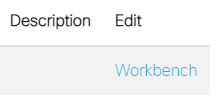
Add all of your devices. If the nodes drawer is not visible, click the green “add nodes” tab to bring it up.
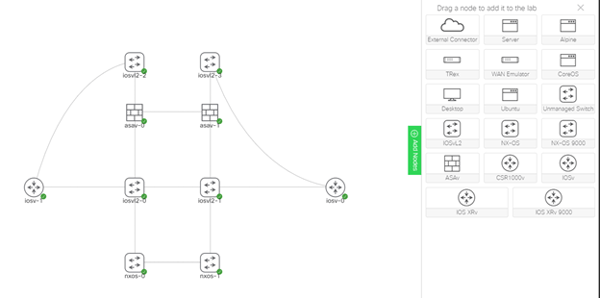
Hover over a node to see the blue link section, click and drag the link section to another node that you wish to connect to.
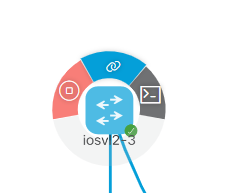
You will see a pop up asking you how you want to connect them.
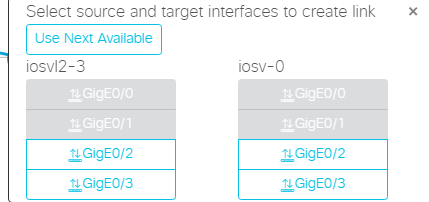
Choose either “use next available” for automatic selection or manually select the interface you want.
Once you are done adding all of the interfaces that you wish to connect, go back to the Lab Manager.

Put a checkbox next to your newly built lab and click the Start Selected button
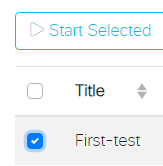
Wait a few minutes for all of the devices to load. Go back into your workbench and you can console to devices and start configuring your devices in the lab.
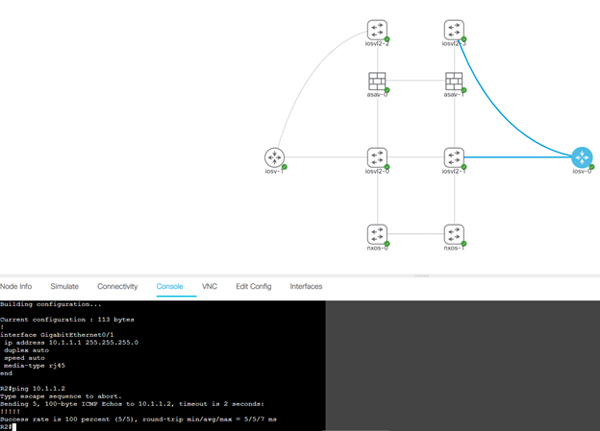
In my next blog I will cover the Breakout Tool. See ya next time!
Well there you have it, quick and easy! I hope this has been informative for you and as always, if you have any questions and would like to schedule a free consultation with us, please feel free to reach out to us at sales@lookingpoint.com and we’ll be happy to help!
John Li, Principle Network Engineer




