Stackwise Virtual is a Cisco virtualization technology that allows for two Catalyst 9500 switches to virtually form a single switch, not unlike VSS with other Catalyst platforms. This reduces the spanning tree domain and allows for Multi-chassis Etherchanneling (MEC). It will enable the StackWise Virtual pair to form aggregated links to connected switches and devices that supports LAG.
Here is the topology:
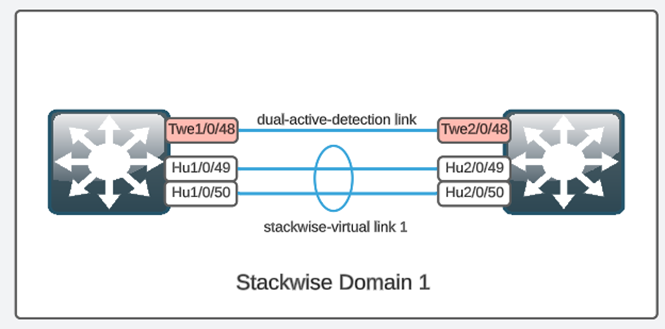
Prerequisites and Restrictions
Some prerequisites and restrictions are required for StackWise Virtual which are outlined in the link from Cisco:
Configuration
After validating the prerequisites, lets get down to the configuration.
There are only few basic steps to get StackWise Virutal up and running.
- Enable StackWise Virtual on both switches.
- Configure StackWise Virtual link.
- Configure StackWise Dual-active detection.
Enabling StackWise Virtual
Set the primary switch priority to 15 and enable StackWise Virtual on both switches. Assign a domain number that will be used on both switches. Domain 1 is assigned in this example. Save the configuration and reload both switches enable StackWise Virtual.
CLI command:
Switch 1
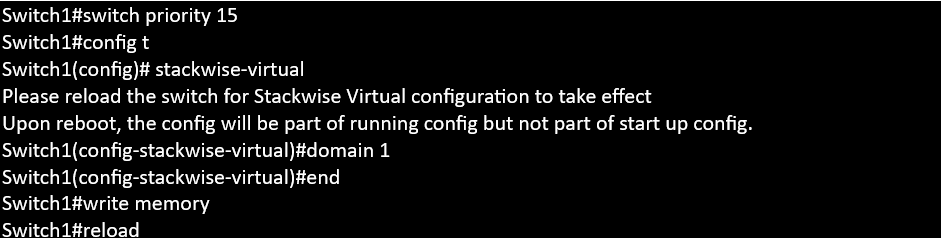
Switch 2
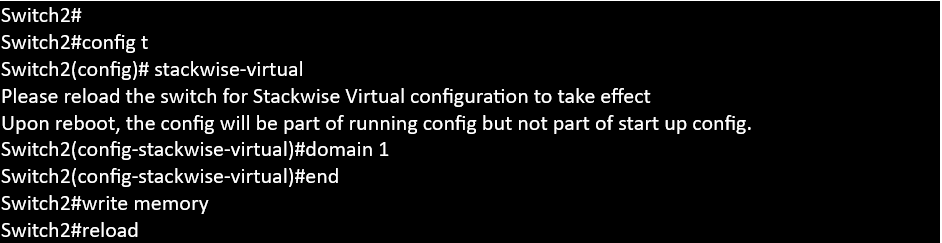
Configure StackWise Virtual Link.
The StackWise Virtual Link (SVL) is used for communication between the two switches for virtualization. It is needed to form StackWise Virtual. Configure the interface(s) to use as the SVL on both switches. Two 100Gig ports are used in this example. Save the configuration to memory and reload both switches to activate the SVL to form StackWise Virtual on the switches.
CLI Configuration:
Switch 1
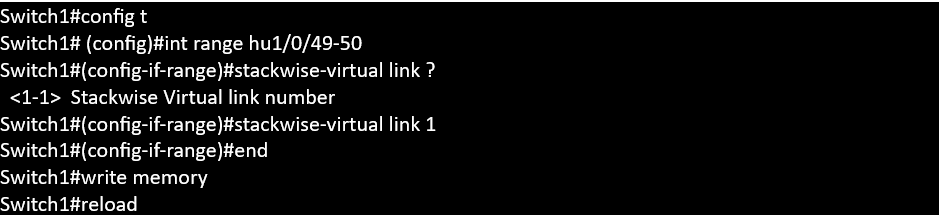
Switch 2
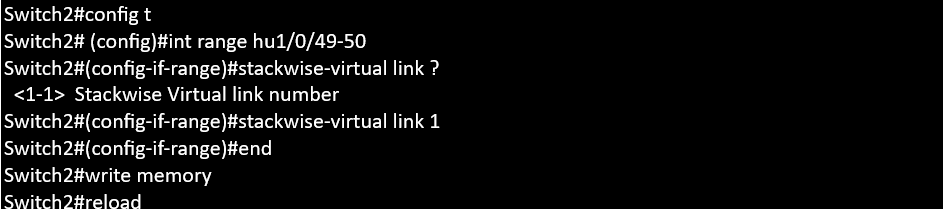
After reloading with both switches online, check that StackWise-Virtual is working by issuing the show stackwise-virtual command.
This show output shows that stackwise-virtual is enabled and operational.
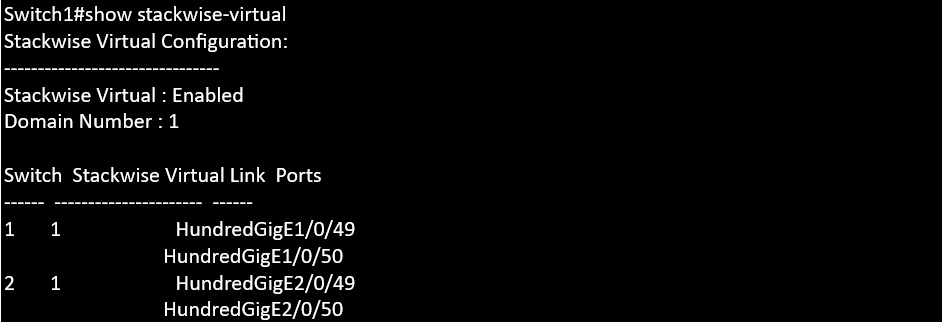
Issuing the show switch command will show both switches are paired.
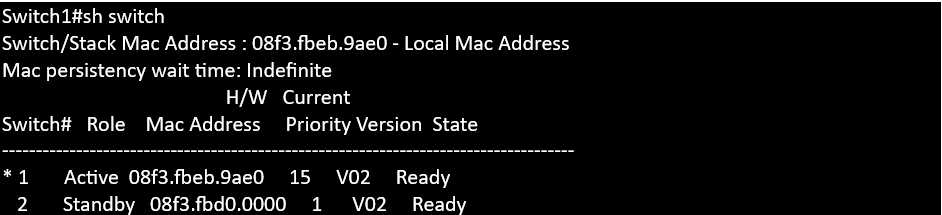
Issuing the show interface status command with show all the switchports from both switches as one switch. The first switch will have ports beginning with (port type)1/0/1 and the second switch will begin with (port type)2/0/1.

The second switch is now the standby switch and no configuration can be made from it. Switch1, the active, switch is where all the configurations will be made. The configuration will be synched over to the standby switch.

Configure StackWise Dual-active detection.
The StackWise Dual-active detection link is to ensure that if the SVL fails, and the two switches lost communications with each other that they do not both become the active switch at the same time. Since their configurations are synchronized, in a dual-active scenario, they both will use the same IP address among other things, and this will cause problems within the network. The dual-active detection link is used in this scenario to let each switch know that they are both up so the standby unit do not attempt to become the active switch.
In this example, port 48 from both switches are used for the dual-active detection link. A configuration save and a reload is needed to activate the dual-active detection link.
CLI Configuration:
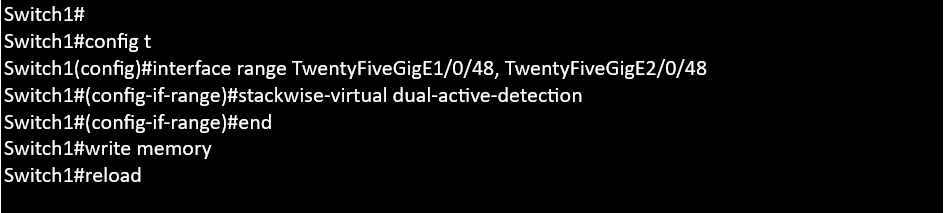
Issue the show stackwise-virtual dual-active-detection command to validate the link is operational.
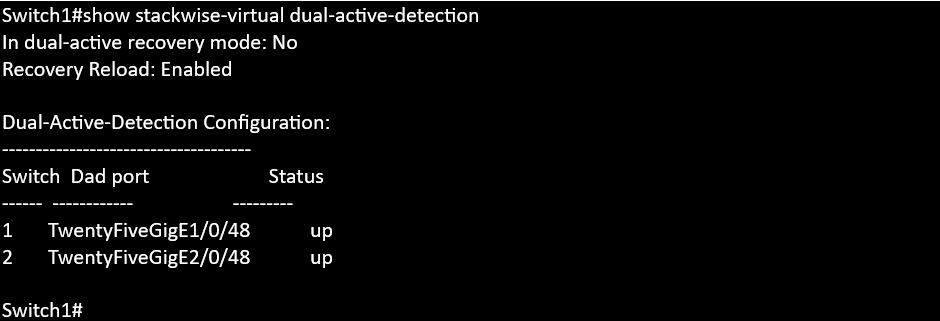
As always if you have any questions on Cisco Catalyst 9500's for you and your business and would like to schedule a free consultation with us, please reach out to us at sales@lookingpoint.com and we’ll be happy to help!
Rick Wong, Principal Network Architect




