With the explosion of wireless technology we have experienced in the last few years, wireless networks are being asked to handled more and more demanding traffic. Between laptops, cell phones, and wireless IoT devices, the importance of having your wireless infrastructure optimized has never been greater.
In this post hopefully I will be able to help explain some of the concepts used to tune a modern wireless network so that you can become a wireless engineering wizard. Unlike a wired connection, its difficult to see what is going on with your wireless network. To be able to “see” the network we need to use a WiFi analyzing tool. I personally use the Ekahau Sidekick with their wireless survey software at work to get valuable data about my clients networks, but just about all WiFi analysis tool will work.
Before we dive into each tuning technique, its important to understand how to read the data. For the purposes of measuring signal strength and noise, wireless analysis tools will usually display this data in terms of decibels (dBm). The way to understand decibel readings is the closer to zero the louder the signal. For instance a reading of -80dBm is a worse signal than -40dBm. Now that we have the tools, lets dive in.
Signal Strength
Signal Strength – sometimes called coverage – is the most basic requirement for a wireless network. As a general guideline, low signal strength means unreliable connections, and low data throughput. When optimizing a WiFi network you need to keep in mind the traffic that will use the wireless network. Generally wireless engineers will categorize wireless traffic into either real time data, or bulk data.
If the wireless network has to support real time data, such as voice and video traffic, the minimum recommend signal strength should be better than -67dBm. Anything worse and the data rate will drop to a level that will cause delay, and we all know that real time traffic and delay don’t mix. If your wireless network only needs to support bulk data, such as internet traffic or email, then the wireless network can be tuned down to as low as -80dBm before signal strength becomes an issue.
As just about everyone knows, the various WiFi protocols have been allocated two frequency bands, 2.4Ghz and 5Ghz. When examining the signal strength of a wireless network its important to remember that the 2.4Ghz band will generally extend farther than the 5Ghz band. As I talked about in my Wireless Fundamentals blog, the 2.4Ghz band has a longer wavelength which allows the signal to travel farther than the shorter 5Ghz band wavelength. Because of this phenomenon, you can’t assume that if the signal strength works well in the 2.4Ghz band that it will work just as well in the 5Ghz band. Make sure to verify both bands with a wireless survey tool.
Noise
Noise can be attributed to external factors outside of the wireless space that produces radio noise in the same frequency bands as WiFi. This noise is basically static on the line that can make it difficult for the wireless radios in both the client device and the AP to determine what is data vs what is noise. Some common devices that cause noise in the WiFi wireless frequencies include:
- Microwave ovens
- Radar
- Cordless phones
This list of devices usually surprises people, however both microwave ovens and most cordless phones operate in the 2.4Ghz band. If you get complains of poor wireless performance during lunch, or while talking to customers on a cordless phone, chances are the issue is noise.
Signal to Noise Ratio
Signal-To-Noise Ratio indicates how much the signal strength is stronger than the noise. The signal must be stronger than the noise (SNR greater than zero) for data transfer to be possible. If the signal is only barely stronger than noise, you may encounter occasional connection drop-offs.
The way to calculate the ratio is to add the Signal Strength and the noise. The larger the number the better the data rate. Best practice says that a SNR of 20dBm or greater is good. If the ratio isn’t very great you have two options, either increase the signal strength coming from the wireless radios or remove noisy devices.
Co-Channel Interference
Channel interference indicates the number of access points overlapping at each location in a single channel. In dense wireless deployments channel interference can cause network delay. Each of the two bands are split into smaller channels that wireless radios in the APs are assigned to in order to avoid interfering with the neighboring APs.
The best example of co-channel interference is with broadcast radio. We have all experienced tuning into a radio station in our car and hit the edge between two separate stations that use the same channel. As a listener you hear both radio stations and it becomes almost impossible to clearly understand either one.
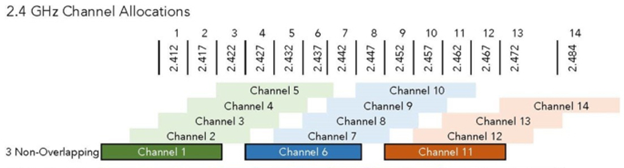
In a dense AP deployment, Co-channel interference becomes a real problem. In the US the FCC has allocated 3 non-overlapping channels in the 2.4Ghz band (see above), and 25 non-overlapping channels in the 5Ghz band (see below). With a lot of APs close to one another you can see how it becomes nearly impossible to avoid interference in the 2.4Ghz band.
With most enterprise grade wireless systems a centralized controller calculates the best distribution of channels between the APs. Most of the time these controllers do a good job, however it is worth looking at the channel distribution the controller came up with as sometimes what the controller calculates as the best distribution doesn’t line up with reality.
Channel Width
In the US the FCC has allocated each channel in the 2.4Ghz band a 20MHz channel width. When you move over to the 5Ghz band the FCC has actually opened it up to combine multiple channels to make a wider channel. If you look at the figure below you can see that as the channel width goes up the number of overall channels that are available decrease.
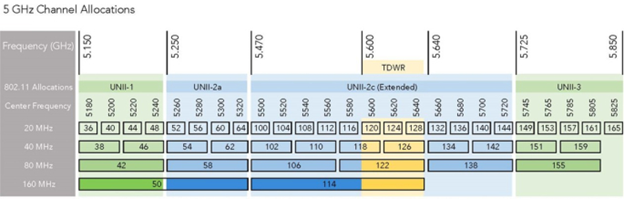
In general, the wider channel widths offer higher data rates than the narrower channel widths. When optimizing the wireless network you should take into consideration the minimum number of channels you need to avoid co-channel interference and choose the widest channel width that doesn’t violate that minimum number of channels needed.
Client Roaming
One of the arguably hardest and most time consuming optimization you can do for your wireless network is tune how clients roam between APs. Client roaming is important, especially in dense wireless deployments, because it spreads the traffic load across all of the access points in your network. Typically each access point can support around 50 clients before you start to see network degradation. There are access points out there that can support more, however 50 clients is a good estimate to use when planning the number of APs you will need. Because of this limit, it is important to have clients roam to the nearest AP to spread the load.
Why is tuning roaming so hard? Well for starters the act of roaming is initiated by the client not the AP, and to make matters worse different operating systems, and even different version of the same operating system, use different indicators for when to roam. This means as a wireless engineer we need to not only provide the best coverage overall, but you need to also emulate bad coverage in key areas so that it triggers the client operating systems to roam.
There are two ways we can tune the wireless radios to facilitate roaming. The first is simply adjust the signal strength. Your first instinct is to turn the volume to 11 and blast the area with as high a signal strength as possible. It covers the space the best, and provides a great signal for faster speeds, however doing so will never cause a client to roam. Too often I have seen this issue while working on my clients wireless network. You join an AP on one side of the building and as you walk to the other side of the build you past 2…3…4 APs, yet you are still connected to the first AP and your throughput tanks. Tuning down the signal strength of each radio helps to create clear boundaries where the signal is just too weak and the client roams to the closest AP. But remember there needs to be a balance as tuning the signal strength too low can cause dead spots where there isn’t good wireless coverage. So what other method can we use?
The second method for tuning roaming is to enable or disable certain data rates. Each iteration of WiFi comes with a collection of supported data rates. These data rates tend to be associated with a different era of WiFi that define the maximum throughput of each radio. While it is smart to tune your radios to represent the lowest common data rate to maximize throughput, we can also use this as a way to force clients to roam. Basically, the farther you get away from an AP the slower the data rate becomes. If we tune the APs to not respond on the slower data rates, then when a client hits that threshold the AP stops responding to that client and is forced to join the closest AP. This technique does have its caveats as older clients won’t be able to support the fastest data rates, so if you tune the APs to only support the fastest data rates those older clients would never be able to join the wireless network.
Fast Roaming
When a client roams to a new AP it needs to establish an association/authentication relationship with that AP. In situations where the APs are acting independently of each other, this whole process must occur each time the client moves to a new AP. To help speed this process up a few different standards were developed to help re-authenticate the client to a new AP.
IEEE’s 802.11r, also known as Fast Roaming, is an authentication standard where a controller forwards encryption keys to all of the APs in a network. This way, a client doesn’t need to perform the complete authentication process to a backend server every time it roams to a new AP within the network. This avoids a significant amount of latency that would have previously delayed network connectivity. Note that for older clients that do not support this standard, roaming can become unpredictable. If you have a lot of old wireless clients on your network it may not make sense to use this feature.
IEEE’s 802.11k reduces the time required to roam by allowing the client to more quickly determine which AP it should roam to next and how. The AP the client is currently connected to will provide it with information regarding neighboring APs and their channels. This way when the client is ready to roam, it has a better idea of where it will be roaming to.
By reducing the overhead roaming creates, both of these standards help to speed up the roaming process which helps with voice and video traffic. In my experience many soft client voice applications are sensitive to the delay roaming creates, and will drop the call completely. Using these standards is a great way of tuning the wireless network to reduce this problem.
Hopefully, by now you are a wireless engineering wizard. Your wireless networks are optimized to be their greatest, clients aren’t complaining about how slow the network is, and you get that big raise. As with anything in life, tuning a wireless network requires nuance and finesse. Don’t forget to check with your wireless manufactures documentation to learn how they do things. Many manufactures publish a best practice guide that suits their specific products the best, and will suit your network the best.
As always if you have any questions on how you can optimize your Wifi and would like to schedule a free consultation with us, please reach out to us at sales@lookingpoint.com and we’ll be happy to help!
Trevor Butler, Network Engineer CCNP CMNA




