Crazy times we’re currently living in huh? For some, what once was merely a dream, working from home, has become a reality. Maybe not the way they envisioned it happening but hey, it happened! Fortunately, technology nowadays gives us unimaginable bandwidth and allows us to adapt seamlessly in times like this, without skipping a beat.
Today, I will be showing you how to setup Call Forwarding in CUCM, in 5 simple steps. This feature is useful in situations where someone no longer works for your company and you would like their calls to be forwarded to you, OR maybe you have a desk phone at work but are stuck at home and still need to receive calls. This feature allows you to forward those calls to a personal phone and receive them as if you were in the office. This is a simple and easy configuration, and one that I find myself enabling now more than ever, for user’s who are now forced to work from home. But enough chit chat, lets dive in!
Step 1
- Log in to Cisco Unified Communications Manager.
Step 2
- On the upper left-hand corner, choose “Call Routing” and in the dropdown choose “Directory Number”.
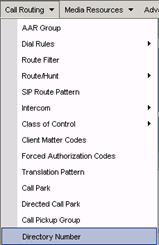
Step 3
- Search by “Directory number”/”Ends with” and in the blank field to the right, enter the last 4 digits (Extension number) of the Office phone you want to forward.
Click “Find” and the complete phone number should appear. Click the phone number.
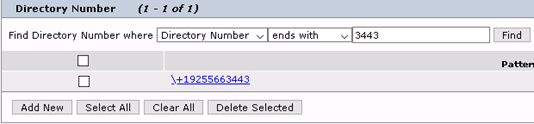
Step 4:
- Scroll down and find the section named “Call Forwarding and Call Pickup Settings”
- In the “Forward All” section, leave the voicemail checkbox in the middle blank. In the “Destination” field, type in the number “91”, FIRST, then type in the phone number you want to forward TO.
- On the far right under the “Calling search space” field, make sure the second field says “CR_NATIONAL” (This field may differ from organization to organization).

Step 5:
On the upper left-hand side of the page click “save”, and “Apply config”, which is four options over to the right from “Save”.

- Once you have saved and Applied the config, you are all set!
Well there you have it, quick and easy! I hope this has been informative for you and as always, if you have any questions and would like to schedule a free consultation with us, please feel free to reach out to us at sales@lookingpoint.com and we’ll be happy to help!
William Panameno, Network Engineer




