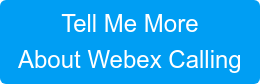Cisco Spark Call was able offer customers ready to move their PBX to the cloud a simple, easy, all cloud offer including PSTN connectivity. While it was and continues to be a great option for a number customers, those shops that were either locked in to carrier PSTN agreements or only wanted to move a portion of their users but didn’t want to compromise with a fractured dial plan have been without a clear path of migration to cloud, until now. With Webex Teams Calling, customers have the capability of moving their entire user base or just a subset of users to a cloud first PBX all while retaining their existing PSTN circuits.
Webex Calling makes it easy to move to the cloud at your own pace by bringing all the functionality you need together for calling and collaboration in one simple package under the Cisco Collaboration Flex Plan licensing model. Deploy as cloud-only, or as part of a mixed network of cloud and on-premises PBXs and gateway's, depending on business requirements. No matter the deployment model you can re-use your existing PSTN connectivity (TDM, SIP or IPPBX) as well as the Cisco 6800 and 8800 series endpoints you already have in use in your environment today.Today I’ll be providing a brief overview of the three options we have when it comes to connecting your on-prem PSTN service to the Webex Teams collaboration cloud.
At a high level:

No matter what the final PSTN connectivity option you’ve chosen is, the Webex Teams collaboration cloud always connects via SIP trunk to your on-premise cloud registered CUBE. From a calling perspective, anytime a call is placed, the dialed number is first checked against the numbers registered to the collaboration cloud’s dial plan to see if there is a match. In the event the number does not match a registered DN, the call is sent down the SIP trunk to the CUBE selected for the calling user’s site/location. From there the call is matched on one of the gateway’s dial-peers and then sent out to the PSTN via either: a traditional PRI(TDM) circuit, SIP trunk to an IP-PSTN carrier OR, to your on-premise PBX.
Lets take a look at each of the connectivity options below:
Option 1: Webex > CUBE > PRI
In this scenario, a call is placed from a user with a device registered to the Webex Collaboration cloud. After the dialed number fails to match a registered DN on the Webex Teams platform, the call is sent down the SIP trunk to the on-premise registered CUBE. From there the call is matched on one of the gateway’s dial-peers and then sent out to the PSTN via the local PRI.

Option 2: Webex > CUBE > SIP
In this scenario, a call is placed from a user with a device registered to the Webex Collaboration cloud. After the dialed number fails to match a registered DN on the Webex Teams platform, the call is sent down the SIP trunk to the on-premise registered CUBE. From there the call is matched on one of the gateway’s dial-peers and is then sent out to the PSTN via a SIP Trunk to an IP-PSTN provider.

Option 3: Webex > CUBE > PBX > PSTN
Similar to the first two scenarios, a call is placed from a user with a device registered to the Webex Collaboration cloud. After the dialed number fails to match a registered DN on the Webex Teams platform, the call is sent down the SIP trunk to the on-premise registered CUBE. From there the call is matched on one of the gateway’s dial-peers but instead of being sent directly to the PSTN is instead sent to a PBX. The PBX attempts to match the call against its dial plan and is routed to the desired DN or sent out the PSTN.

Hopefully the above helps to shed some light on the magic behind how the Webex Collaboration cloud connects cloud registered endpoints to existing PSTN service.
As always if you have any questions on any of the deployment scenarios above or would like to schedule a demo, please reach out to us at sales@lookingpoint.com and we’ll be happy to help!
Written By: Dustin Kaplan, LookingPoint Consultant Services Engineer